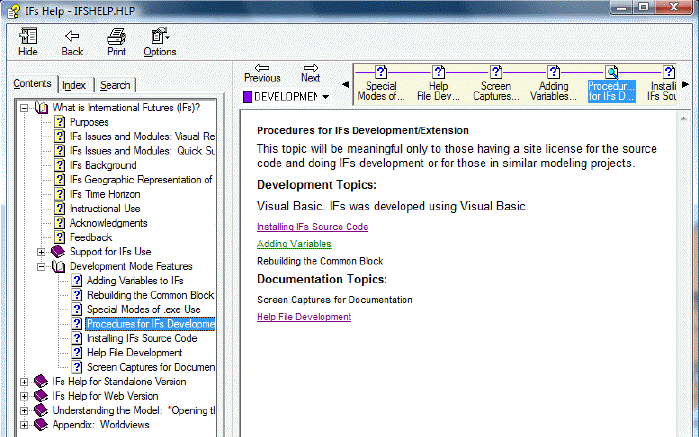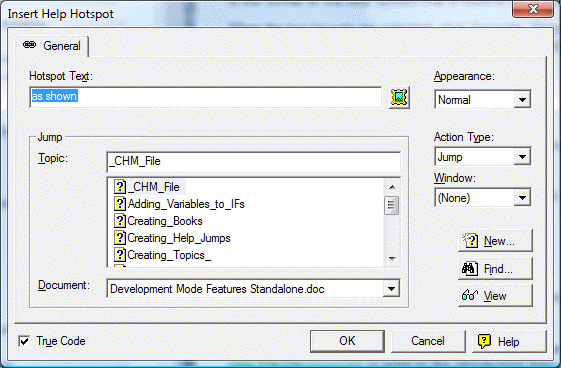
Help jumps are used to link key words in one topic to another topic. For example, click on Help File Development to jump to the introductory topic for this section.
To create a help jump, first highlight with the cursor the word(s) that you want to link to another topic. Then right click on the highlighted area. A dialogue box appears, with several different options. Select Insert Help Jump. Another dialogue box appears, as shown below.
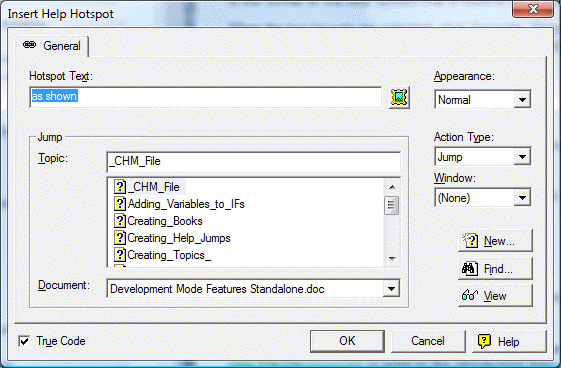
The next step is to select the appropriate document in which the topic to be jumped to is located. Then, scroll down the list of topics to select the appropriate one. Note that the names of the topics in this list are the names of the topics as they appear in the corresponding document, and not as they appear in the TOC. They can be different, so check the title of the topic in both the document and the TOC before attempting to create a help jump. After selecting the appropriate topic, click OK.
After generating the help system, checking to make sure the help jumps are working properly is a good idea. Do so by opening the .chm file and checking it for errors. Help jumps that are working properly often appear highlighted in blue or purple in the .chm file, while broken jumps are often highlight in green or not highlighted at all. Look at the picture below for an examples of broken and correctly function help jumps. However, keep in mind that newly added help jumps should always be tested to make sure they work.