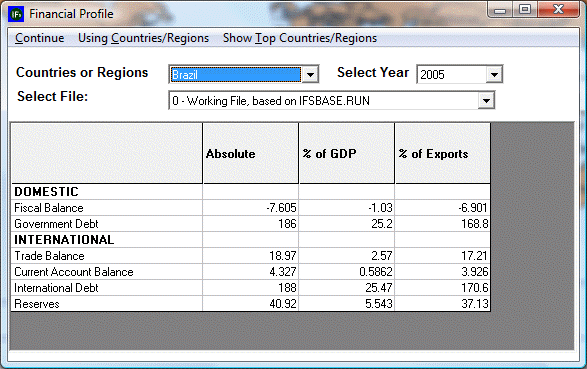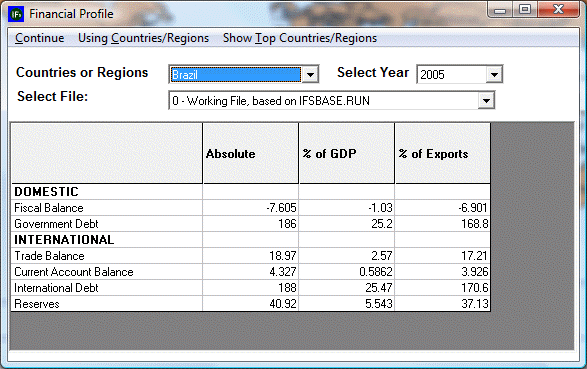
The Financial Profile sub-sub-option can be reached from the Display option on the Main Menu, the Specialized Display sub-option and the Financial Profile sub-sub-option. It is also located under the Main Menu Map options.
When you select the Financial Profile from the Specialized Display menu, you are presented with a chart that divides financial information for any given country/region or group into Domestic and International data. The chart then organizes this data into absolute numbers, percentages of GDP and percentages of exports.
Experiment with the Financial Profile. Assume you would like to know what trends you can see in global reserves held by all countries except for the United States. From the top of the Financial Profile menu first click on the Using Countries/Regions - Using Groups toggle. Scroll down the groups until you find the option for World Except USA.
Choose a cell that you would like to explore more fully. If you would like to look at the total global reserves held by all countries except for the USA, click no the table where the Reserves row intersects with the Absolute column. This will bring up a prompt called Show Over Time. If you select this option, a table will open showing this value forecast using different Run-Result-Files.
Another Financial Profile option is the Show Top Countries/Regions. Selecting this will bring up a new screen called the Financial Profile Filter. This feature of IFs allows users to quickly access countries who have the highest levels of certain financial data filtered as absolute numbers, percentages of GDP or percentages of exports. Selecting any one of the filters located at the top of the Financial Profile Filter page will organize the table into the 5 countries with the highest value for the selected filter. Click Continue to return to the Financial Profile menu.