International Futures Help System
Birth Cohort Information
The feature Birth Cohort Information is located under the Specialized Displays for Issues sub-option, which is in turn located under the Display topic on the Main Menu.
The use of this feature is quite similar to the use of Population by Age and Sex. However, this feature allows the user to view the total population of a country/region or group as broken down into generations (or other age groupings). For example, notice the left side of the picture shown below. In this example, the birth cohorts are for Canada. For the year 2010, the majority of the population is grouped into Generations X and Y, which were born between the years 1965-1984 and 1985-2010 respectively, and the Baby Boom generation (1945-1964). A few of the Pre-Baby Boom generation are alive, while (obviously) no one from Generation Z is born yet in 2010.
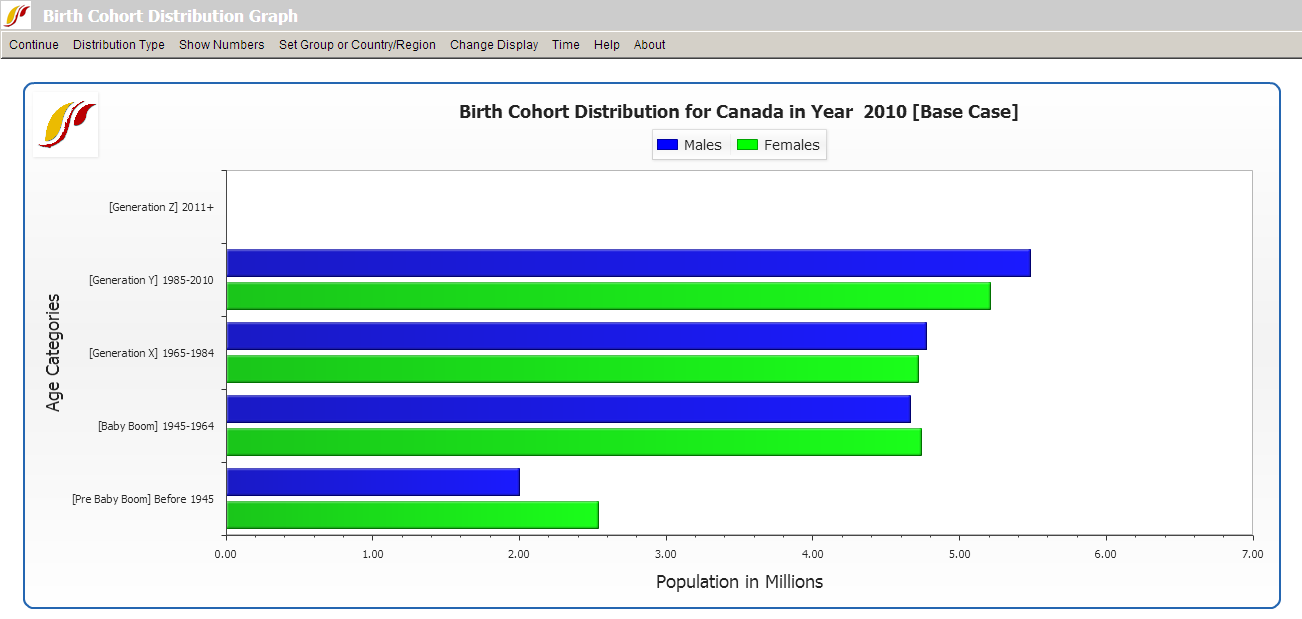
Next, click on the Change Display option on the top of the screen and then select Set Year. Choose the year 2025. The user should see a graph similar to the one below. In this new graph, notice the changes in the distribution of the total population among the various generational cohorts. Members of Generation Z are now represented on the graph, while the numbers of the Pre-Baby Boom generation have decreased since 2010. The numbers of people belonging to the Baby Boom generation have also decreased, while the numbers for Generations X and Y have changed little.
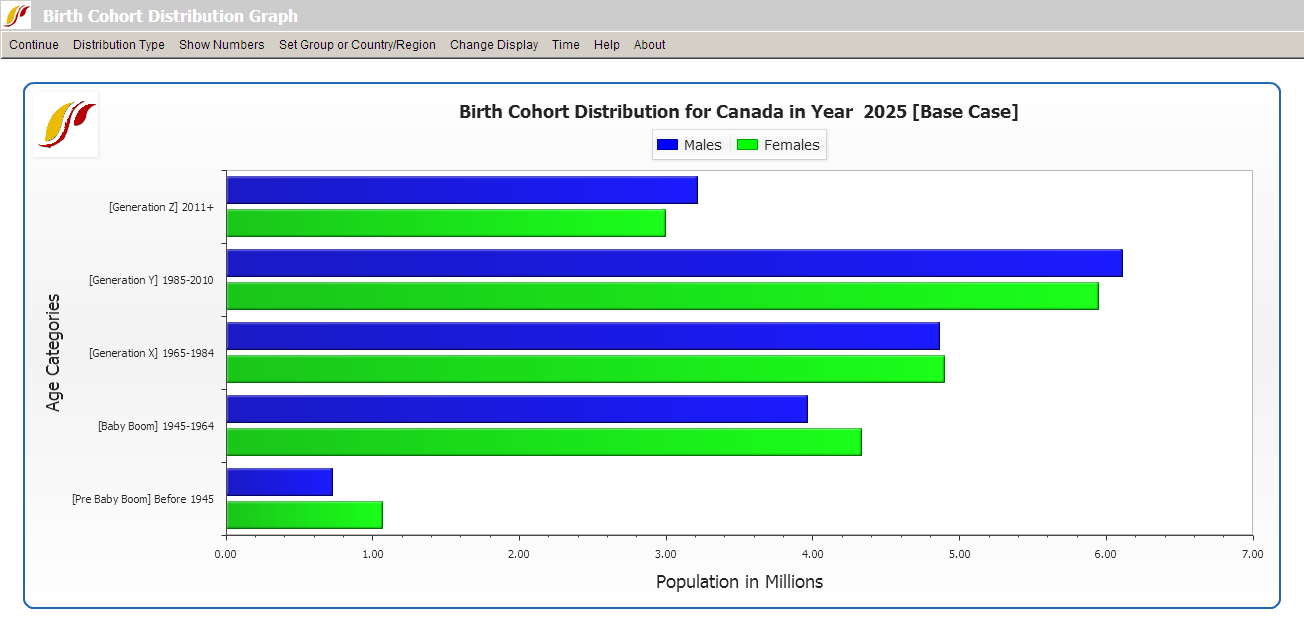
The user is able to customize and experiment with the forecasted birth cohort information, according the preferences of the user. By clicking on the Show Numbers option in the heading, the user is able to view the number of males and females that makes up each cohort. The user is able to save and/or print the birth cohort information.
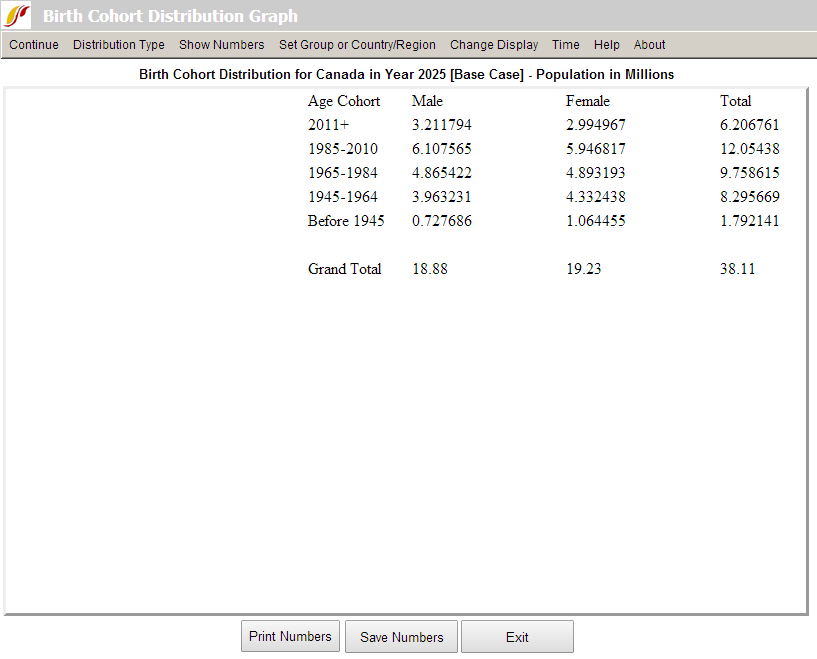
If the user wants to view other countries, first select Change Display, and then select Change Countries/Regions. A list of countries or regions to choose from should appear. The user may also be interested in view how the distribution of birth cohorts are affected by running scenarios different from the base case. To change the scenario, first select Change Display, and then Change Scenario.
 International Futures at the Pardee Center
International Futures at the Pardee Center