International Futures Help System
Quick Scenario Analysis with Tree Overview
What is a Scenario?
This section of the help menu will guide you through a brief description of a scenario as well as the Base Case used in IFs and will discuss the difference between Scenario-Load-Files (.sce files) and Run-Result-Files (.run files).
After you have finished with this associated topic, you should be able to answer/do the following:
- What is a scenario?
- What is the Base Case of IFs?
- What is the difference between a Scenario-Load-File and a Run-Result-File?
Introduction to the Scenario Tree:
The Quick Scenario Analysis with Tree allows you to call up or to mix and match an extensive number of your own interventions and/or a set of stored scenario intervention files. This feature of IFs allows you to change any parameter and selected initial conditions used in the model, thus shaping forecasts. Use the Quick Scenario Analysis with Tree to create Scenario-Load-Files and/or run scenario files through IFs in order to create Run-Result-Files that you can use throughout IFs.
Below is the main menu of the Quick Scenario Analysis with Tree:
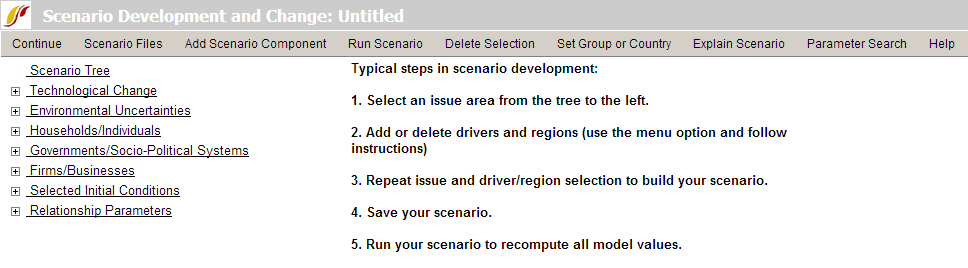
Loading Previously-Structured Scenarios
The Quick Scenario Analysis with Tree allows you to load the previously-structured scenarios and user-saved scenarios. From the Scenario Files or the Adding Scenario Component menu options of the Quick Analysis with Tree, you can load a wide range of pre-packaged scenario intervention files and see what interventions were made in the files.
After you have finished with this topic, you should be able to do/answer the following:
- How does a previously-structured scenario differ from a previously-run scenario?
- What previously-structured scenarios came installed in your version of IFs?
- How does one search through the scenarios until you find one that deals with environmental change (or some other specific topic of interest)?
- What do you have to click on to understand exactly what is being changed by different previously-structured scenarios?
Finding the Intervention You Want
In order to tailor your scenario file to your needs, you must be able to quickly find the parameter you are looking for.
After you have finished with this topic, you should be able to do/answer the following:
- What is the organizational logic of the Scenario Tree?
- What is the difference between the Selected Initial Conditions, Relationship Parameters and the other five main categories used in the Scenario Tree?
- How would you search for a specific parameter that might help shape the scenario intervention of interest to you?
Exploring and Changing Parameters
Once you have found the parameter you are looking for, for instance, the total fertility rate multiplier (Households/Individuals, Demographic/Population, tfrm), a number of new options become available.
After you have finished with this topic, you should be able to do/answer the following:
- How do you select a parameter to change?
- What do the Select, Drivers, Explain, View Equations and Define pop-up options (when you click on a parameter name from the tree) all allow you to do?
- How do you clear parameter changes from the Scenario Tree?
- How do you create a Run-Result-File?
- How do you save the results?
- How can you display the results of your change in IFs?
Activate Pre-Run Scenario(s) for Display
Although not accessed through the scenario tree, it is important to know that hundreds of scenarios (the parameters for which are accessible in the tree) have been pre-run with the full forecasting results stored on the IFs server. It is not necessary for you to load the parameters and re-run these scenarios unless you want to create variations of them with new parameters or new parameter values. Instead you can go to the Display/Activate Pre-Run Scenario for Display sub-option of the Main Menu, choose the pre-run scenario, and then display results from it using any IFs display option.
 International Futures at the Pardee Center
International Futures at the Pardee Center