International Futures Help System
Evaluate Priorities
Evaluate Priorities can be found under the Specialized Display sub-option under the Display option on the Main Menu. It is also located under the Main Menu Map options.
This display feature of IFs allows users to analyze and evaluate any Run-Result-File normatively. Users can set evaluative criterion and assign them numerical weights. The model is then run and each criterion is evaluated with respect to what variables most heavily affected the resulting number.
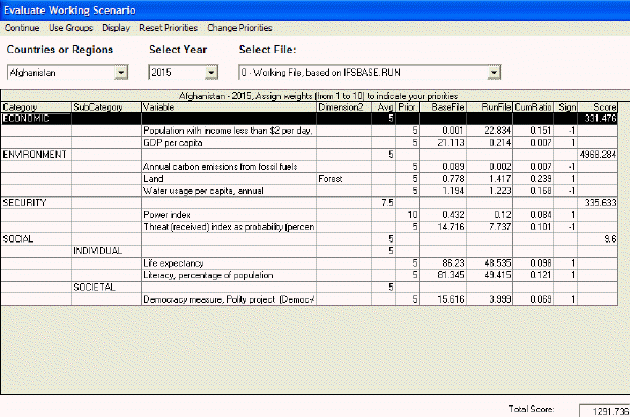
When this option is selected from the Display option on the Main Menu and the Specialized Display sub-option, a window opens that asks for your name. You are then guided to a menu that allows you to flexibly evaluate your Run-Result-File to your needs and goals.
On the Evaluate Priorities menu, you are able to toggle between countries/regions or groups. The next option is a Display option. This allows you to access some of the display features of IFs. The next option on the menu of Evaluate Priorities is the Reset Priorities option. This allows users to clear all priority changes that were previously made.
The final option allows users to Change Priorities. Choosing this option opens up a secondary window where users can individualize their evaluative criteria. For example, if you were interested in emphasizing GDP per capita, double click on the number found in the column labeled “Weight”. This will bring up a smaller window that allows you to increase or decrease the numeric priority assigned to GDP per capita. The average priority for all variables is 5. From this screen, users can choose Define Priorities. This brings up a new window that allows for many different variables to be added to the main priorities menu.
If a user is interested in agricultural yield figures but it is currently not displayed on the Main Menu of Evaluate Priorities, they can click on the “No” that is found under the Guided Use column on the Define Priorities menu. Users can also delete any changes made to this list by selecting the Reset G.U. option found at the bottom of the Define Priorities menu.
Returning to the Evaluate Priorities form, users are able to see and change the weight allotted to certain variables by double clicking on the number located under the column labeled “Prior”. Also, if you would like to display the result of one variable over time, double-click on the number located under the column labeled Run-File. This will bring up a new table.
From the scroll-down lists located at the top of the Evaluate Priorities screen just below the menu, users can change the countries/regions or groups, the year that is being displayed and the Run-Result-File that is used as the source of results.
 International Futures at the Pardee Center
International Futures at the Pardee Center