International Futures Help System
Multivariate Function Changes
Begin at the Main Menu of IFs. Choose the Self-Managed Scenario Analysis option under Scenario Analysis. Then choose the Change option and the Change Selected Multivariate Function sub-option. That will give you the Change Multivariate Functions window, below.
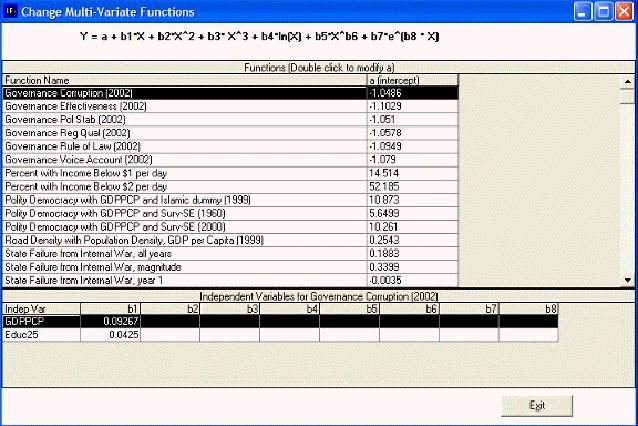
The form has two grids. The top grid shows a list of all multivariate functions in the model. The bottom grid shows the independent variables and parameters in a particular function, whichever function is high-lighted in the top grid.
- Intercepts: Change the intercept value for the function by double-clicking on the value in the intercept cell of the function of interest in the top grid.
- Other Parameters: Change parameters associated with specific independent variables for a selected function by clicking on the appropriate cell and changing values as desired. The general function at the top of the form explains the meaning of each possible parameter for independent variables. Normally, of course, most parameters will be zero (or null which means 0).
This feature of the model is in early stages of development. Some functions listed are not actually used in the model. Those for State Failure are used and changes in functional form will affect model behavior.
Changing functions gives you a powerful tool for using IFs to investigate possible futures. To an extent, it allows you to change the model itself.
 International Futures at the Pardee Center
International Futures at the Pardee Center