International Futures Help System
Quick Scenario Analysis with Tree Overview
What is a Scenario?
This section of the Help Menu will guide you through the task of changing parameters and variables and creating Scenario-Load-Files/Run-Result-Files.
After you have finished with this topic, you should be able to answer/do the following:
- What is the difference between a Scenario-Load-File and a Run-Result-File?
- What Previously-Run-Scenarios came installed in your version of IFs?
- What is a scenario? What is not a scenario?
Introduction to the Scenario Tree:
The scenario tree allows you to call up or to mix and match an extensive number of your own interventions and/or a set of stored scenario intervention files. This feature of IFs allows you to change any parameter or initial condition used in the software for any country/region or group that you choose, thus effecting the relationships used to forecast trends. Use the Quick Scenario Analysis with Tree to create Scenario-Load-Files, run these files through IFs in order to create Run-Result-Files that you can use throughout IFs.
Below is the menu:
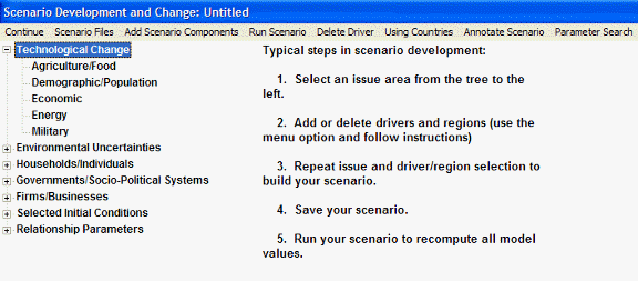
Loading Previously-Run Scenarios and Previously-Structured Scenarios
From the Scenario Files menu, you can clear your scenario tree, load Scenario-Load-Files or save your current Scenario-Load-File (.sce).
After you have finished with this topic, you should be able to do/answer the following:
- How do you clear parameter changes from the scenario tree?
- How do you find scenario files that are not used as Run-Result-Files?
- What do you have to click on to understand exactly what is being changed by different previously-run scenarios and previously-structured scenarios?
Adding Scenario Components and Other Previously Structured Scenarios
Another feature of the Quick Scenario Analysis with Tree is the ability to add other scenario components. These previously-structured or previously-run scenarios are helpful ways to look at possible emerging global trends.
After you have finished with this topic, you should be able to do/answer the following:
- What does the Annotate Scenario option tell you?
- Search through the scenarios until you find one that takes deals with environmental change.
- Load a Scenario Component and return to the Scenario Tree.
Finding the Intervention You Want
In order to tailor your Run-Result-File to your needs, you must be able to quickly find the parameter you are looking for.
After you have finished with this topic, you should be able to do/answer the following:
- What is the organizational logic of the tree?
- Where would you look if you wanted to find a parameter by typing into a search menu?
- What is the difference between the Selected Initial Conditions/Relationship Parameters and the other five main categories used in the Scenario Tree?
Exploring and Changing Parameters
Once you have found the parameter you are looking for, say, the Total Fertility Rate Multiplier (Households/Individuals, Demographic/Population, TFRM), a number of new options become available.
After you have finished with this topic, you should be able to do/answer the following:
- How do you select a parameter to change?
- What does multiplier mean?
- What do the select, drivers, explain, view equations and define options all allow you to do?
- How do you create a Run-Result-File?
- How do you save the results?
- How can you display the results of you change in IFs?
 International Futures at the Pardee Center
International Futures at the Pardee Center