International Futures Help System
Importing Data From Excel Files
This feature of IFs can be found by selecting Extended Features from the Main Menu, Manage Country Data, Historic Data File Processing and then Import XLS Data.
When you choose to import large amounts of data into IFs via Excel, choose Import Data From XLS File. This will add an .xls access file to the historic data set for IFs.
Choosing this option will cause a window to appear that will look similarly to the one below:
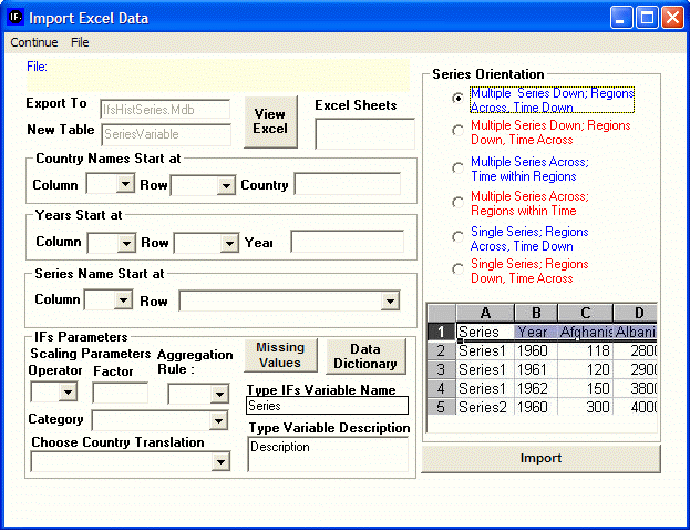
Initially, it would be advised to change the Series Orientation function located on the right hand side of this menu. Identify how your data set is orientated and match that to one of the options. You will notice that the graph below changes to visually represent the specific data orientation that you choose.
After you have chosen the Series Orientation, click on the File option located at the top of the menu. You will then be prompted to select an Excel file. After you have made your selection, the file will be loaded into the Import Excel Data form. You will then be prompted to select certain Excel Sheets. These can be seen at the bottom of the Excel file after it is opened. They may have different names or simply be distinguished as "Sheet 1", "Sheet 2", etc. To see the Excel file you have selected, click on Viet Excel.
After you have selected your Excel file, you must further specify the orientation of the data so that IFs knows how to read the data after it has been imported. Fill in the Country Names Start at, Years Start at and Series Name Start at forms before proceeding. To finish the process, you must fill in some more specific information that will help IFs categorize your data. If you have questions, you can consult the Data Dictionary located in the lower-middle of the menu. When finished, click Import.
Other options include Scaling, which allows users to change their data set values by a multiplier. Finally, users are asked to specify a name for their Variable list as well as a brief description.
 International Futures at the Pardee Center
International Futures at the Pardee Center