International Futures Help System
Add or Delete Sub-regions
To add sub-regions, choose Extended features on the menu bar first. In the drop down menu choose Change Country Sub-Regionalization, and then Add or Delete Subregions. The popup window would show several sub-regions that already exist in IFs. Click on a country to see its available sub-regions.
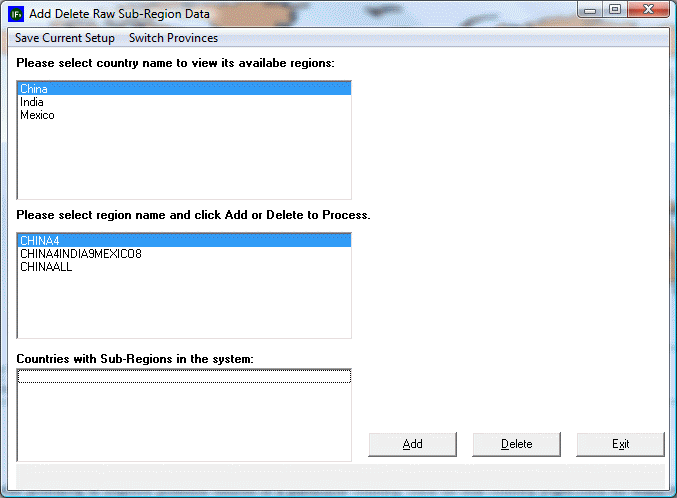
Choose a region name and click Add. Click OK on popup windows to proceed.
That would initiate backstage processes which include 1) checking the availability of four required data series for the states and provinces being created in IFsHistSeriesxxx.mdb, 2) filling holes in the four required data series for the base year and other years, 3) processing additional available data series from the province files, and 4) filling holes for series that are needed for further model processing.
When the processes are complete, the user will be taken to the form for Rebuilding the Base Data Load, where IFs cleans and reconciles data series and also aggregates states/provinces into sub-regions or individual ones.
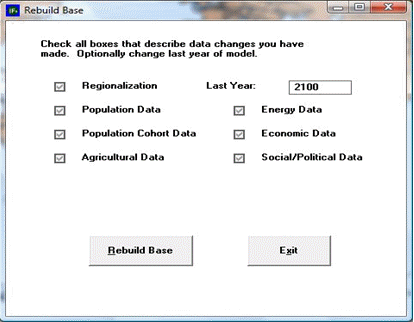
In the Rebuild Base form, all boxes on the Rebuild Base form should be checked either automatically or by the user.
Rebuilding the base case will place all initial conditions and parameters into the base case, but all computed values will be set at 0 until the model is re-run. Usually, the completion of rebuilding the base data load will automatically take the user to the form for re-running the model and re-creating the base case. If it does not, exit to the main menu, click Scenario Analysis and choose Single Run from the sub-menu Run.
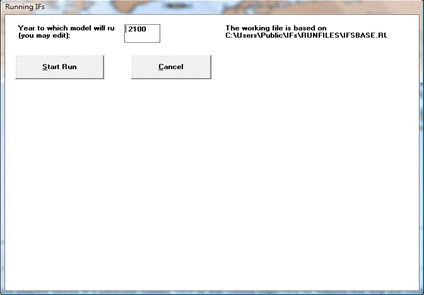
Run the base case for as long a time period as possible (normally to 2100).
Upon completion of the model run, there will be a working file with all computed variables, but the IFsBase.run file will still not include those computed variables. To save the results of the new run, choose SAVE working file as… from File Management under Scenario Analysis.
It is also possible to switch between different model runs. For instance, the user has just completed a sub-regionalization that divides China into single provinces. Now he would like to use data for the whole country as a base case again. To remove all sub-regions, open the window for Add or Delete Subregions. Click on Switch Provinces and choose No State/Province from the right side box of Available Runs. Click Switch to restore the model to pre-sub-regionalization status.
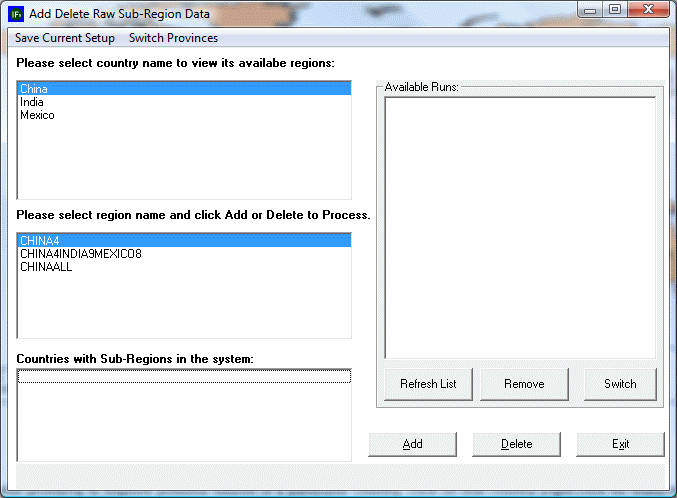
To add another sub-region, the existing sub-region needs to be deleted first. The option to delete a sub-region is in the same window as to add sub-regions. Select a region name and click Delete to delete the sub-region. Deleting a region will remove all files created in the process of adding the region, and the corresponding model run will no longer be available from the Switch Provinces option.
 International Futures at the Pardee Center
International Futures at the Pardee Center